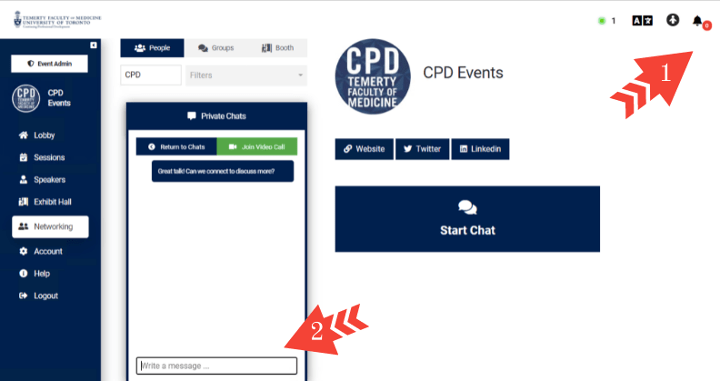Canadian Paediatric Endocrine Group (CPEG) Scientific Meeting (Posters)
Congratulations on being accepted to present a poster at the Canadian Paediatric Endocrine Group Scientific Meeting.
Digital Poster Presentations will be displayed on your assigned date in the virtual poster hall. Poster presenters need to be logged into the platform at their assigned poster time to respond to questions via text or video chat.
This web page will guide you through a series of tasks for submitting your ePoster (pdf file) and a 3-minute pre-recorded video. Please complete all the tasks by the deadlines listed below.
Prepare for Your Session
Due
January 31
Please submit the following items by email to CPD Conference Services
Publication Release Form
You will need to complete the following Publication Release Form.
Conflict of Interest Form
Every speaker must complete the Conflict of Interest Disclosure Form.
Headshot
Please provide a professional headshot in jpeg or png format. This will be used on the online platform and in conference marketing materials.
Short Biography (50 words or less)
Your biography should be 2-3 sentences (50 words or less) outlining your experience in the field.
It is mandatory that a completed conflict of interest form is submitted by all speakers and presenters. As per accreditation requirements, those who fail to submit will not be permitted to present.
Please submit the forms to CPD Conference Services.
Please note that all presenters are expected to register for the conference in order to participate. If you have not yet done this, please register here.
Prepare Your Presentation
Due
February 21
Digital Poster Presentations will have 2 components:
- ePoster: You will need to provide a .pdf (11" wide x 17" high) of your poster. (Sample ePoster).
- Pre-Recorded Video: For maximum engagement we recommend your recording not exceed 3 minutes in length. Please use the information below to prepare your recording. (Sample Video).
- Video must be in 16:9 (standard widescreen, not portrait)
- Video Options:
- Record yourself on your phone or webcam explaining your poster
- Record a PowerPoint presentation with slides and audio to elaborate on concepts
Copyright
Content for PowerPoint presentations, websites and printed materials should not contain copyright-protected work. However, if the materials are deemed essential, the application of Fair Dealing may apply.
Patient Confidentiality
All presentations must comply with patient confidentiality agreements. Patient names should not be used, and images must not contain identifiable features (e.g., institutional location of scan, date of scan, patient date of birth, MRN, photography that shows facial or other identifiable features etc.).
Record and Submit Your Presentation
Due
February 21
Use one of the options outlined below to record your presentation.
Recording Powerpoint (Mac)
The following resources will help you record your PowerPoint on a Mac:
Recording in Zoom
You can also record your presentation directly using zoom.
Recording Powerpoint (Windows)
The following resources will help you record your PowerPoint on Windows:
After reviewing the above requirements, please submit both your MP4 presentation recording and poster in pdf (11" x 17") format by uploading it through this portal.
Please ensure the title of the transfer, and the title of your presentation file is named: CPEG-abstract#-lastname so we are able to easily track it.
Day of LIVE Program
Due
February 24 & 25
You will be sent a welcome email from facmed.registration@utoronto.ca when the conference platform opens. This will include your login username and password. Please use this to login to the platform and attend sessions.
It is suggested that you are logged in to the platform during the dedicated hours to answer any questions you may receive about your poster. If you are unavailable during the dedicated time, you will be able to reply to any questions you missed when you next login to the platform.
If a delegate would like to get in touch with you about your poster, you will be contacted through the platforms networking feature.
This message will appear under the notifications section the platform (see screenshot, arrow #1). When you open the chat, it will appear like the screenshot below (arrow #2). You may message through text chat, or start a video chat using the green 'Join Video Call’ button.